Managing Work and Workloads on Remote Teams with Discourse
We’ve done things a little differently here at Discourse since we started in 2013. Instead of being co-located in one place, we’re a globally distributed team. For the most part, we’ve removed time zones from the collaboration equation by working asynchronously. This means we communicate primarily through writing via… you guessed it: Discourse. We rarely ever have meetings, save for a weekly team call, because we’ve found writing to be the simplest way to collaborate across time zones.
Managers in our company are also highly workload conscious. If an employee is struggling to keep up with the work on their plate, we bring in extra resources to help carry the load. We truly aim to be a people-first company in this regard.
Over the years, we’ve learned a few things about how to best work together. Today, we wanted to take a moment to share with you our simple tactics to use Discourse effectively to manage work and workloads on a distributed team.
In summary, they are:
- Create a Todo Category
- Use Checklists and Templates
- Track Items with Bookmarks
- Own Work with Assigns
- Revisit Ideas with Topic Timers
- Get a Bird’s Eye View to Manage Workload
Ready? Let’s go!
Create a Todo Category
A straightforward way to start tracking work in Discourse is creating a todo category. Inside, you’ll create topics for each todo item to be completed by you or your team. In the first post, the creator can outline the scope and desired outcome of the todo, as any good project has at least these items outlined. From there, a teammate can start working on the todo, or the team can discuss further specifics about the task at hand. This is one of the benefits of using Discourse for work: instead of having fractured bits of conversation and work in multiple places, Discourse becomes the sole place where conversations about work turn into actions.
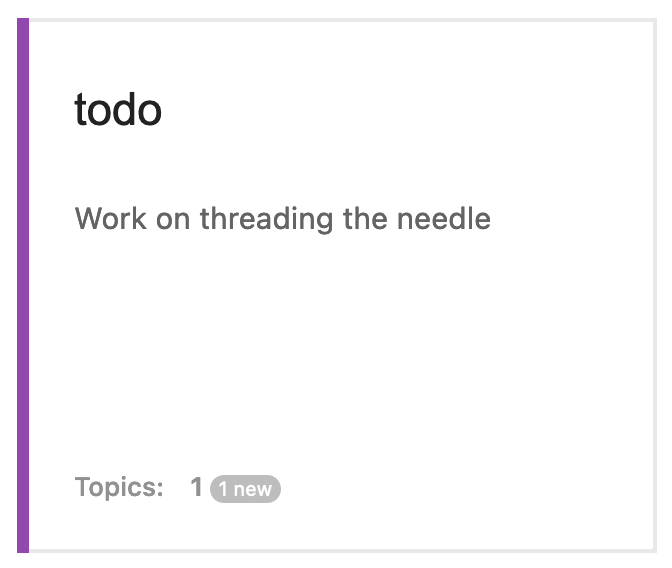
Many times on the Discourse team, we’ll start a todo for a new feature. If that feature is adding elements to the user interface, our designers will jump in with ideas on how the experience should look and feel -- oftentimes while an engineer is already writing code. It’s this kind of midstream, open collaboration which allows our team to move as quickly as it does. Plus, it keeps everyone interested in the loop without any extra effort.
When a todo is completed, the teammate working on it closes the topic for it and moves on to the next item on the list.
📣 Pro-tip: you can filter topics by either closed or open status right on the topic list using thehttps://example.com/latest?status=closedor?status=openparameter on the page URL. See all closed topics on Meta as an example!
Use Checklists and Templates
Checklists are essential to ensure processes are completed in a specific way each time. Atul Gawande highlights just how important this can be in his book The Checklist Manifesto. While Gawande is a medical doctor and many of his examples apply to hospitals, having checklists for your business critical processes (e.g. onboardings, reporting, etc.) helps them get done the right way each time.
Discourse has a checklist plugin available to make creating these lists super easy. When drafting a post, add [] to the beginning of a new line -- that’s it! When the post is saved, it will show a clickable checkbox right in the context of the conversation. Stack up multiple checkboxes, add in headings, and you have a usable checklist for anyone to see.
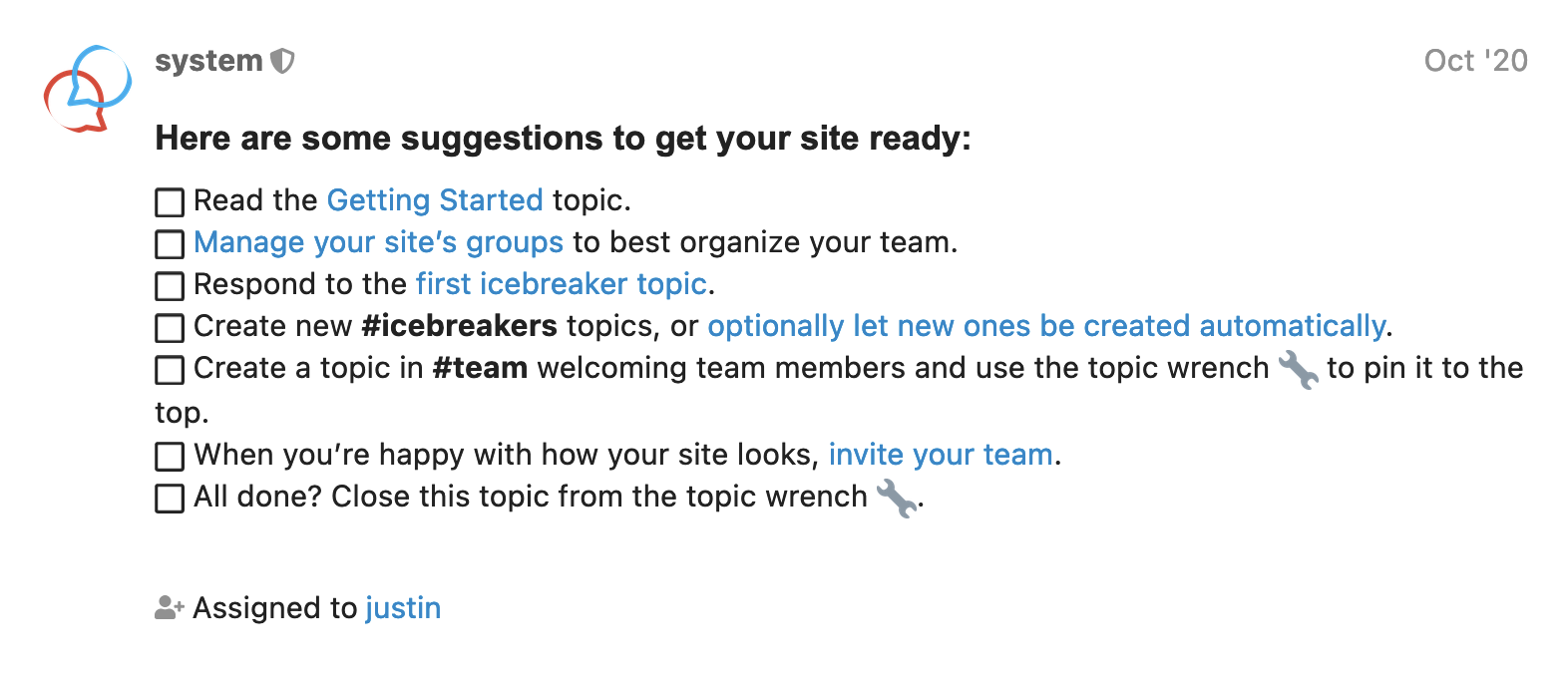
It’s one thing to create a great checklist, but it’s another to make it reusable. That’s where the Reply Template component comes in. With this component installed, simply add your checklist inside the predefined wrap block as below.
[wrap=template key="template-name"]
My recurring checklist
- [ ] task 1
- [ ] task 2
[/wrap]
When the post is saved, you’ll then see a button to click which will automatically generate a new reply or topic with the contents of the template prepopulated. When edits are made to the checklist, they’re done to the template post. From there, each new checklist will reflect the edits made.
Track Items with Bookmarks
Sometimes a fellow team member shares an interesting idea or proposes something to look into. One way to approach this is to track these items in some external tool, such as a note or on a task list. Instead, Discourse makes this easy right in the app with bookmarks.
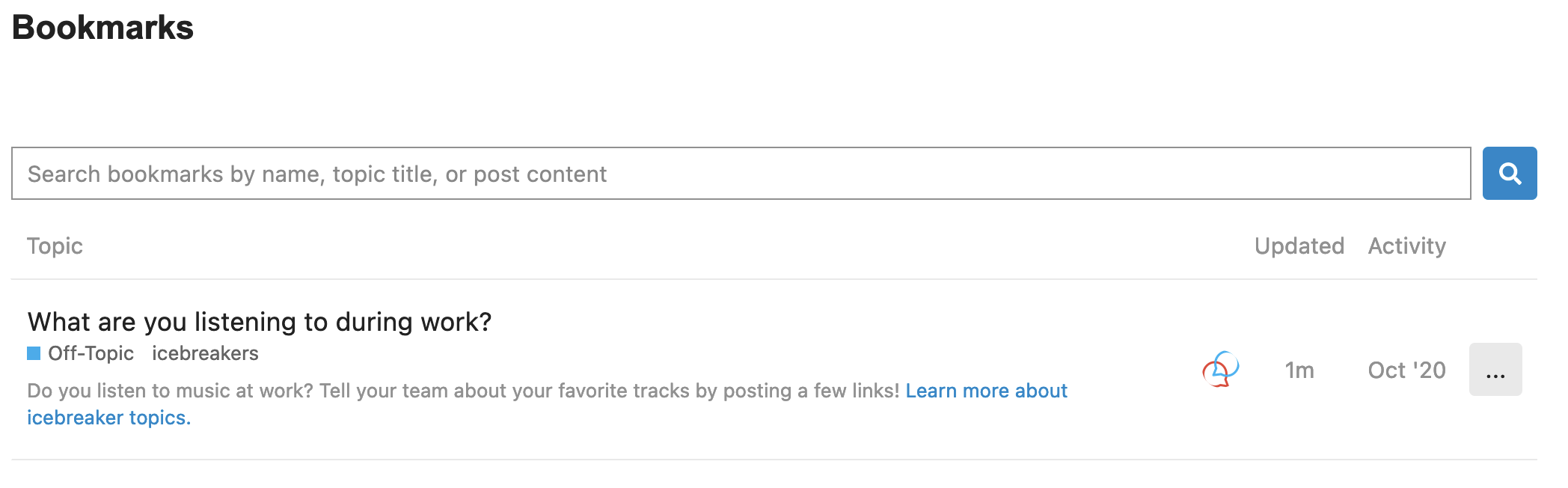
To use a bookmark, all you do is click the ribbon icon at the bottom of a post. From there, a modal pops up where you can simply save the bookmark or add a timed reminder. Timed reminders send a notification to you when it’s reached the time you’ve previously set. Click on the notification and you’ll be taken straight to the bookmarked post.
Bookmarks can be used to make a list of interesting or helpful posts to refer back to, create your task list of posts to review and reply to, or remind yourself of things to do or think about at a later point in time. You can find a full list of bookmarks under the Bookmarks tab on the user menu.
Own Work with Assigns
If you’re working on a team with more than one person handling tasks, it’s helpful to know who is working on what. This is where the Assign plugin comes in handy. Assign allows the ability for staff (admins or moderators) to take or assign ownership of a specific topic. Assigning a topic to yourself says to the team, “Don’t worry about it. I’m handling this one!”
There are two ways to assign a topic using this plugin:
- To an Individual
- To a Group
Individual assignment is pretty straightforward -- pick the individual from the list, and assign. Group assignments are where this becomes powerful.
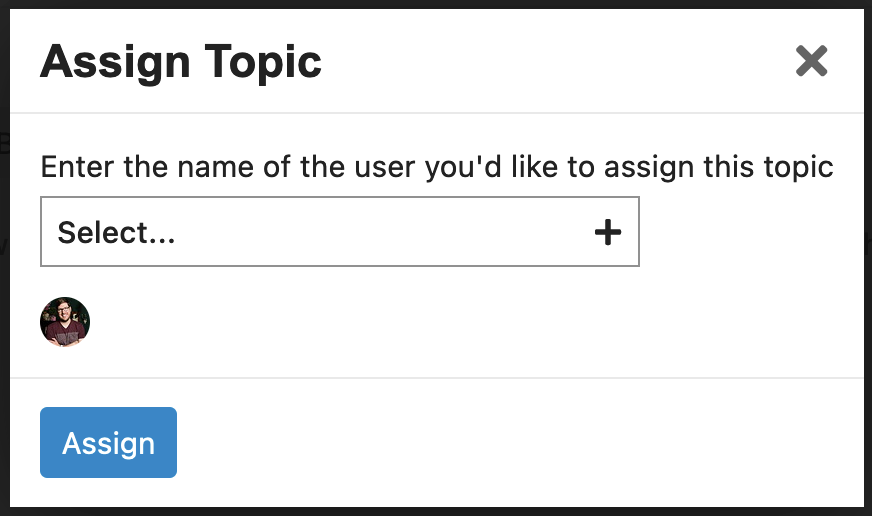
At Discourse, every employee is part of a group to define what team they’re a part of. One way we’ve used this in the past is to mention that group (i.e. @tech-advocates) to notify that team of a new todo needing to be completed by one of them. Mention notifications can get lost if there are too many of them. Instead, we now have the ability to assign a topic to a group. The group assignment notifies the group’s members in a prominent way, and from there one of the team members can assign the topic to themselves and start the work.
When the work is done and the topic is closed, the assignment is automatically removed and cleared from the teammate’s list. Easy!
Revisit Ideas with Topic Timers
There are times a discussion around a particular todo stalls, such as when defining the best path to complete it is unclear. Alternatively, maybe the idea is a good one, but it’s not time to pursue it right now. When items need to be revisited at a later date, you need a good way to bring it front-and-center at the right time.
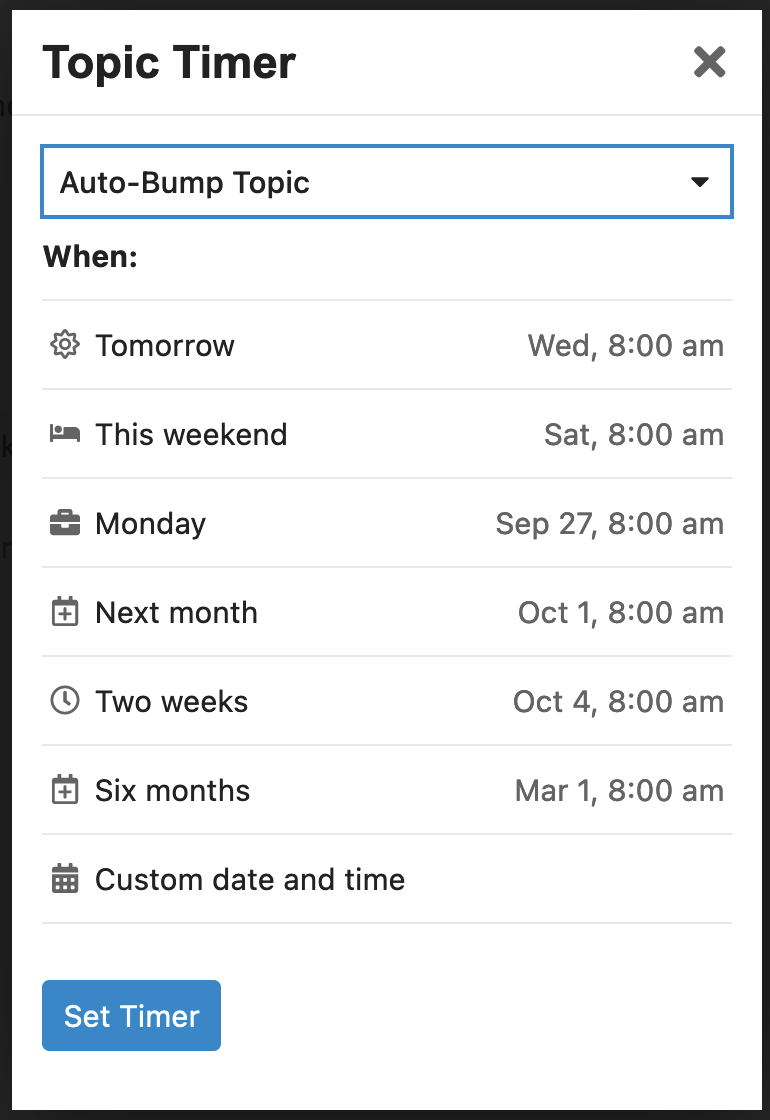
Topics in Discourse can have special timers set to execute actions when the timer goes off. One of those actions is to automatically bump the topic. Bumping is an old forum term for posting in a topic solely to bring it back to the top of the list. Staff on Discourse instances can set an auto-bump timer on topics. If you want to revisit a todo in three weeks, you can set an auto-bump timer for that long, and when the timer goes off, the system will bump the topic to the top of the list. This is helpful for one-off instances where you want to return to an idea.
What if you don’t want any open items in your todo category to slip through the cracks? That’s where auto-bump on topics in a category comes in. When you have a large number of todos, say 50 or more, you can set the Number of open topics to automatically bump daily setting in your todo category’s settings to a value greater than zero. Every day, the system will automatically bump one unclosed topic in that category to the top of the list. If the team is ready to engage with it, the conversation will resume.
Get a Bird’s Eye View to Manage Workload
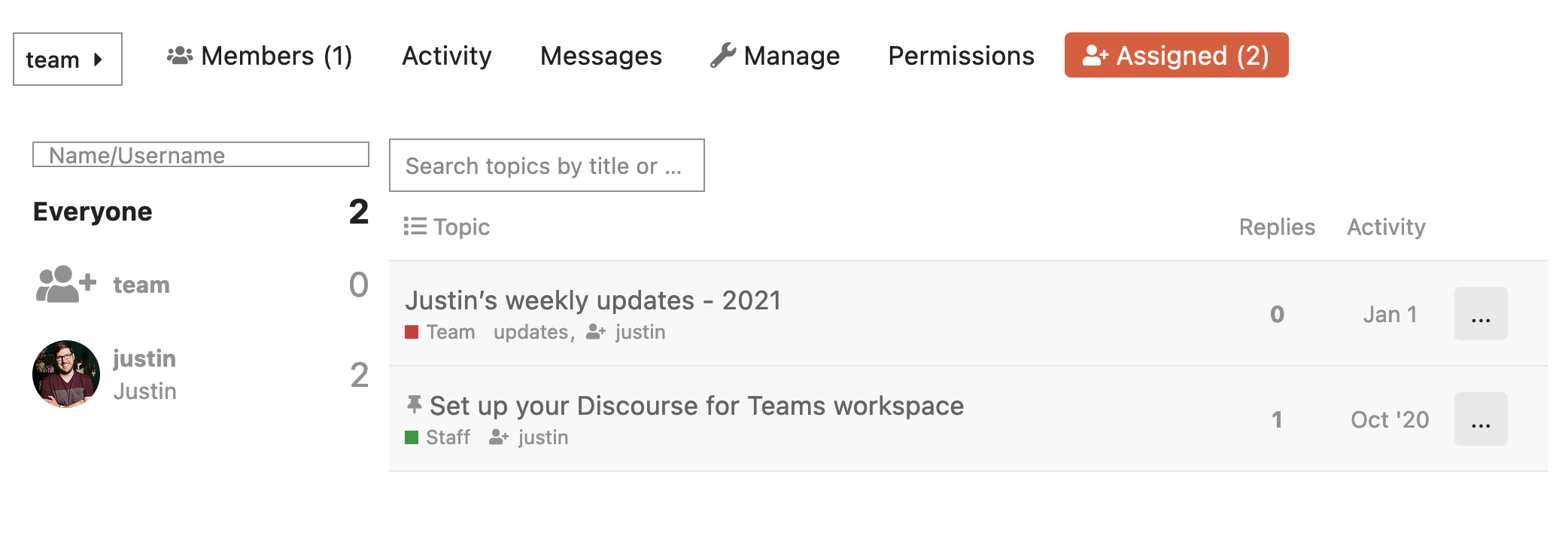
Overworking for an extended period of time can lead employees to burnout. Part of the job of a manager is to make sure the employees they are leading have a healthy workload, and if something’s out of balance, to help distribute the work more evenly.
The previously mentioned Assign plugin has a feature to assist in accomplishing this end. On the page of a group, there is an Assigned pane. In this view, each member of the group is listed and shown with the number of their assigned topics. A team leader can use this view to see what employees are carrying a higher workload (to avoid directly assigning more work to them), what kinds of work they’re doing, and if there are teammates who may be able to help carry the load more evenly.
Work Together More Effectively
With a few of these approaches in mind, Discourse can help your team work together more effectively. We’ve also written up an article on how the Discourse team uses Discourse you might find interesting. Or, if you’re interested in having a Discourse instance configured specifically for teamwork, check out a 30 day, 100% free trial of Discourse for Teams.
